But now I will show you how to download and use the Personalization Panel program to add Personalization to the desktop context menu to be able to change the desktop background, Windows Color and Appearance, Sounds, and Screen Saver in the Windows 7 Starter and Home Basic editions.
1. Download and install the Personalization Panel program
Note : you can download Here
2. When finished installing, you can now right click on the desktop and click on Personalization.
3. If prompted by UAC, then click on Yes.
4. From here you can select and set the Appearance and Personalization options you like. (see screenshot below)
5. Desktop Background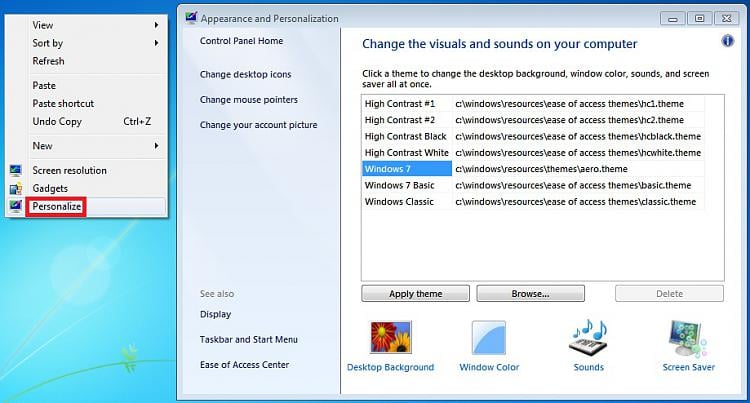
A) In Windows Starter6. Windows ColorB) In Windows Home Basic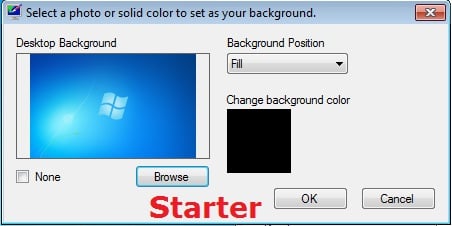
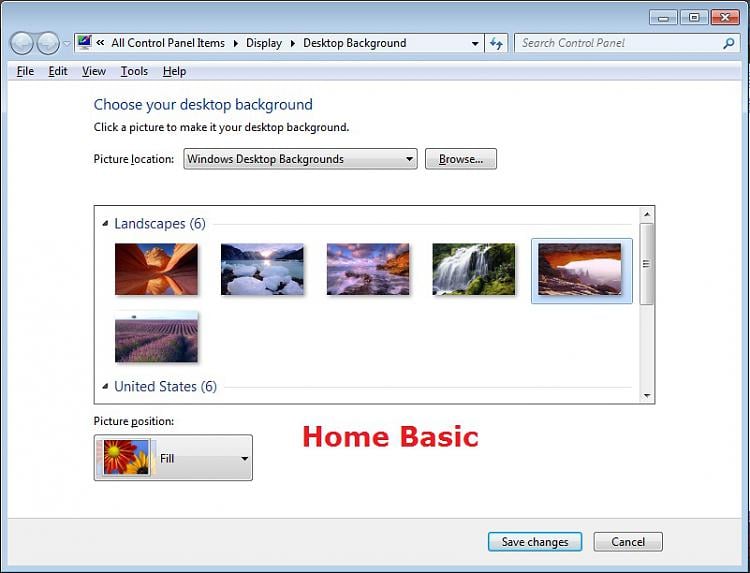
A) In Windows Starter7. SoundsB) In Windows Home Basic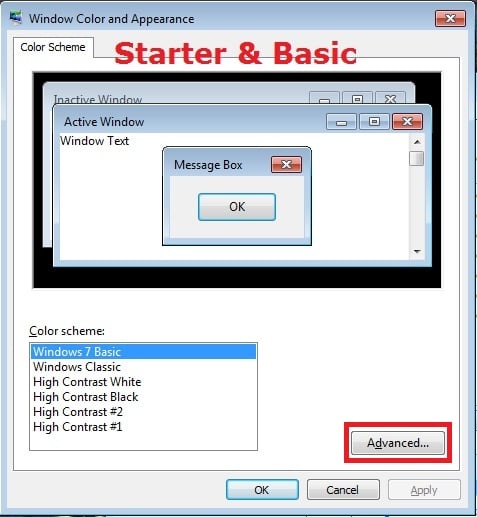
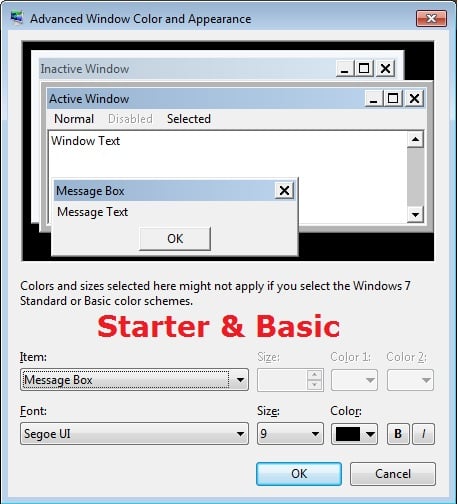
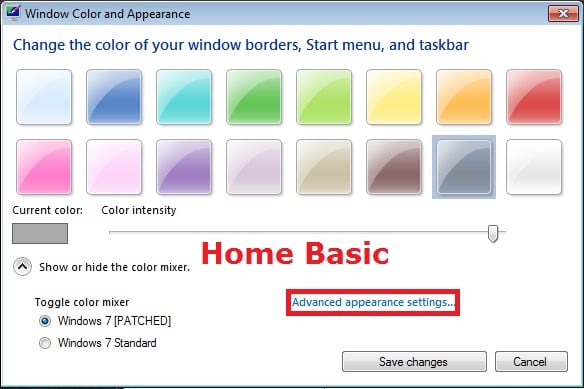
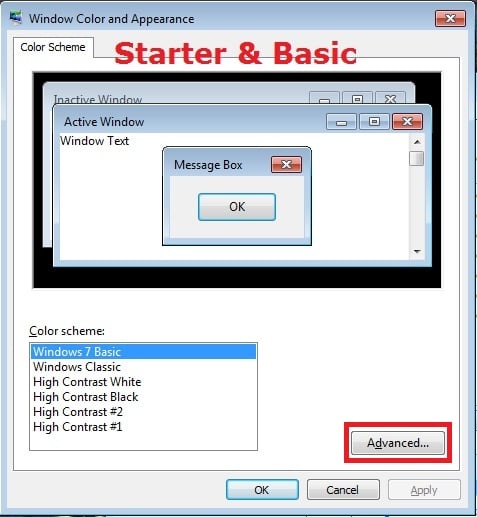
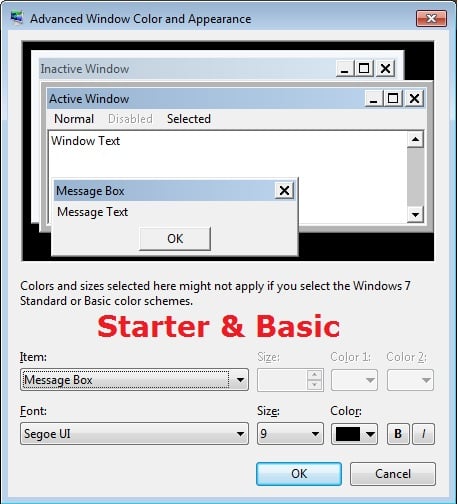
A) This is the same Sounds settings as in the other editions of Windows 7.8. Screen Saver
This is the same Screen Saver settings as in the other editions of Windows 7.
Finish... lets enjoy with new wallpaper in your desktop












0 comments:
Post a Comment